Installing Sandvox Plug-ins and Designs
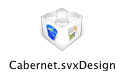
Sandvox has a flexible plug-in architecture. This means that it is possible to extend Sandvox's capabilities by installing a component created by a third party.
Sandvox allows you to install additional:
You may find additional plug-ins to install via the Web, or via our Discover Plug-ins Window.
To install a new plug-in or design downloaded from the Web:
- Double-click the plug-in or design in the Finder, or select multiple plug-ins and chose File → Open from the Finder.
- Quit and relaunch Sandvox.
Using this method, Sandvox moves the plug-in or design into the appropriate folder for you. (If the source file is read-only, then it will be copied instead.)
Manual Installation
If needed, you can manually manage installation:
- For a copy of Sandvox from the Mac App Store: ~/Library/Containers/com.karelia.Sandvox/Data/Library/Application Support/Sandvox
- Otherwise: ~/Library/Application Support/Sandvox
Plug-ins and designs can also be made available for more than just one user, by placing them in one of these:
- /Library/Application Support/Sandvox" - installed for all users of the computer
- /Network/Library/Application Support/Sandvox - for use in a special network set-up
Plug-ins installed in a location higher up the list take priority over those lower down. The application package itself is checked last.
Uninstallation
To uninstall a plug-in or design:
- Open the "Application Support → Sandvox" folder containing the plug-in or design in the Finder.
- Remove the plug-in file from that folder.
Keywords: install, installing, installation, installed, plugin, plugins, plug-in, plug-ins, design, designs, extras, component, components, uninstall, uninstalling, uninstallation, add, adding, purchase, blueball, blue ball, sandvox web designs, SWD, BehindTheRabbit, Behind The Rabbit, Jumsoft
